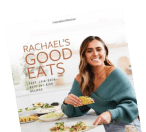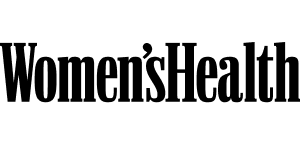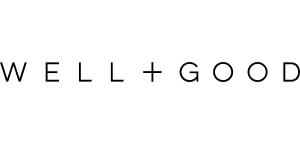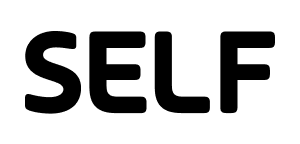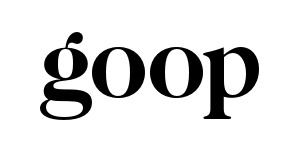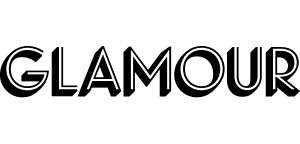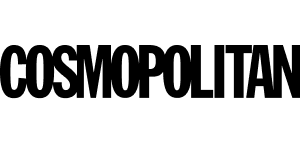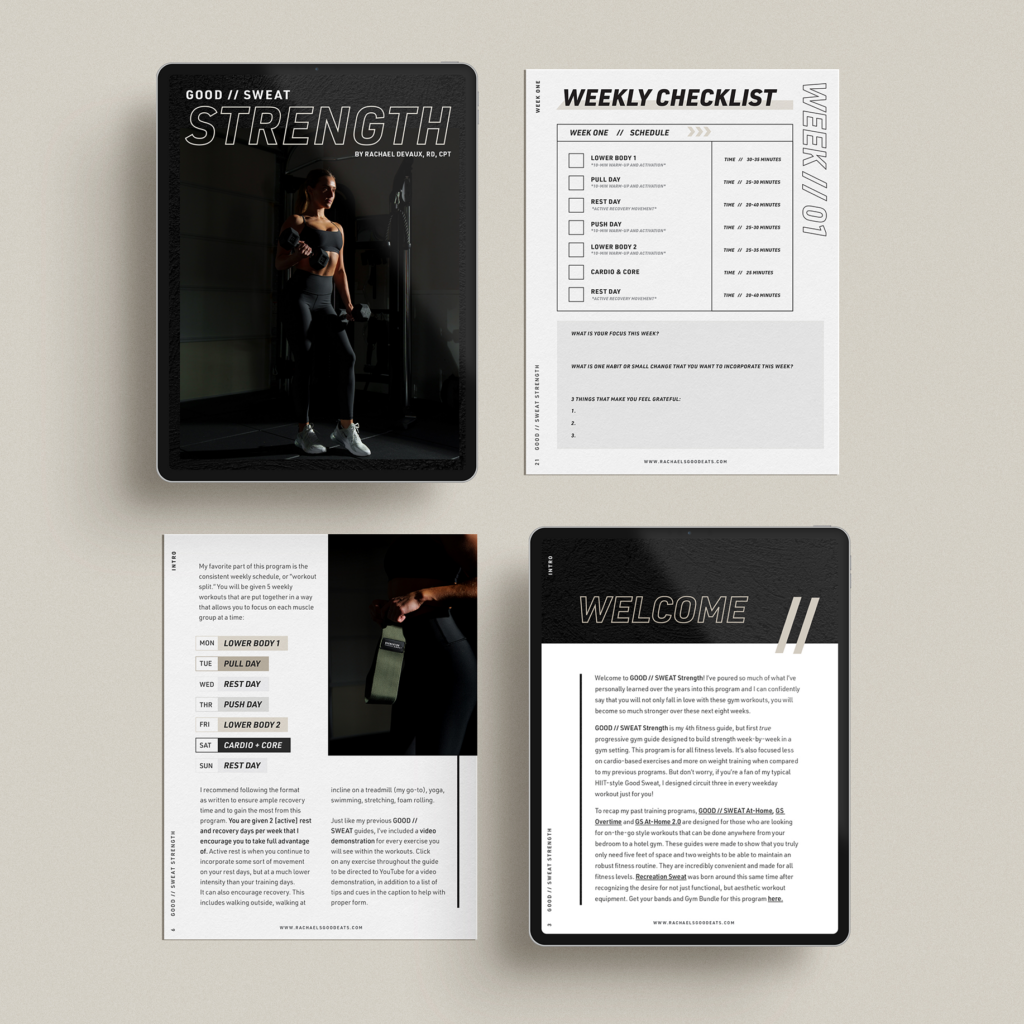
It’s no secret that your girl loves an e-book. All of my fitness and nutrition guides are specifically developed as e-books because they’re so convenient, versatile, and you get to keep them forever. I really think you can get so much more from an e-book, not to mention the community it comes with. For example, you can save the e-book to all of your devices so you can always have it with you. A lot of my users print out their PDF using Office Depot, Cheaper Copies, FedEx, or from their printer at home to have as a physical copy. If you prefer using your phone instead, you’re also able to record your progress and jot down any notes on your journey. GOOD // SWEAT Strength has so many great features as a digital guide, including clickable links to video demonstrations, playlist, etc., but one of the most important features is the weights/notes section for you to record your weights for that day. I’m begging you, please use this feature! It’ll help you out so much in the long run to be able to look back at the previous weeks weights in order to determine what to lift (with what weights) on any given day. It’s so rewarding to review your journey after the 8 weeks are over.
The best and easiest way to digitally write into the guide is using the free app, Markup. Below are some tips and step-by-step instructions on how to do so. Comment below if you have additional questions.
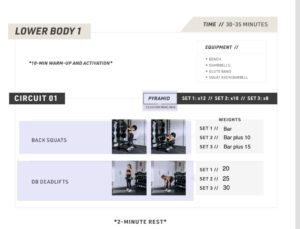
- Make sure the guide is saved to the device you want. It can be saved in a google drive, dropbox or in your files app.
- After downloading the app, Markup, select the “files” screen from the bottom menu of Markup.
- Select the top right “+” and select “import”
- Select “Browse” or your appropriate place the file is located on your phone.
- Select the file and it should populate in the Markup app.
- From there you can select the type box, pen or highlight tool to mark pages in the bottom bar. Each person might use it differently, but I thought the text box tool was great for the weights/notes/reflection sections and the pen/highlighter tool was good for checking things off. You are able to move the text box around by tapping down and holding on the very center of the box, then moving it or aligning it where you want to be.
*Note: all of the hyperlinked sections within the e-book are highlighted in blue/purple within the Markup app, so you’re able to see where these are.